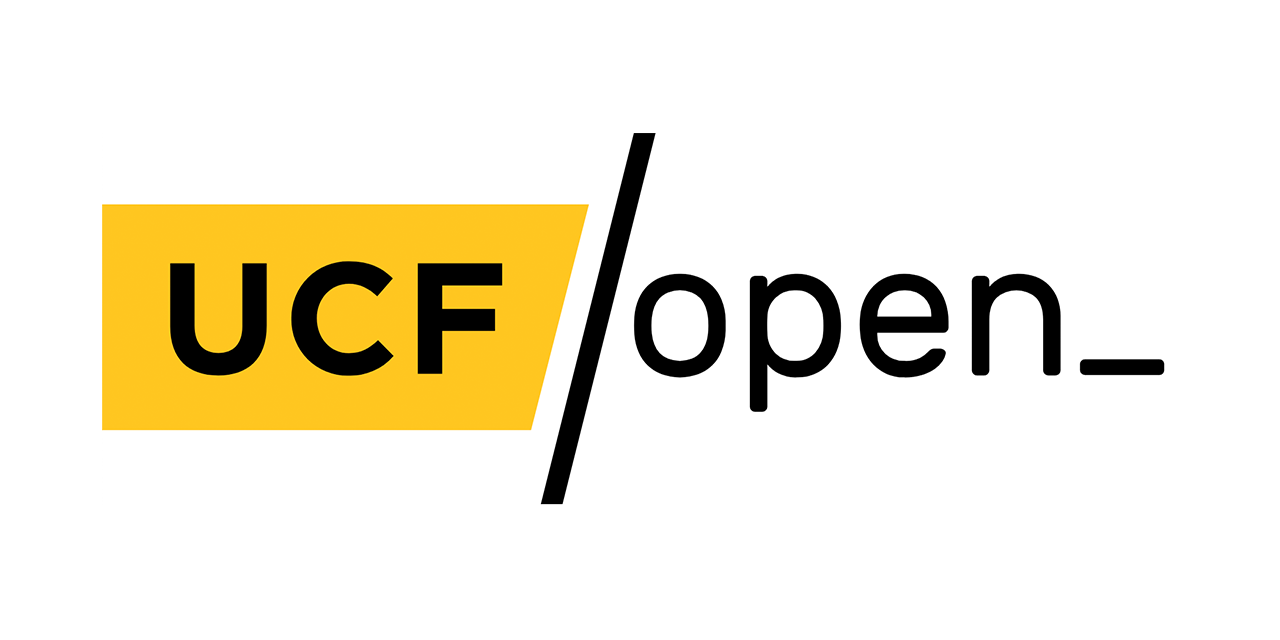Getting Started
ObojoboNext Faculty Overview – How to Enable, Copy, and Embed in Webcourses@UCF
For a quick overview on how to access Obojobo, peruse through modules shared by faculty and staff or simply add existing modules, this brief video is a great starting point.
For an interactive, hands-on tutorial, you can access Obojobo from Webcourses, create a new module by hovering over "New...", and click "New Tutorial" from the drop-down menu.
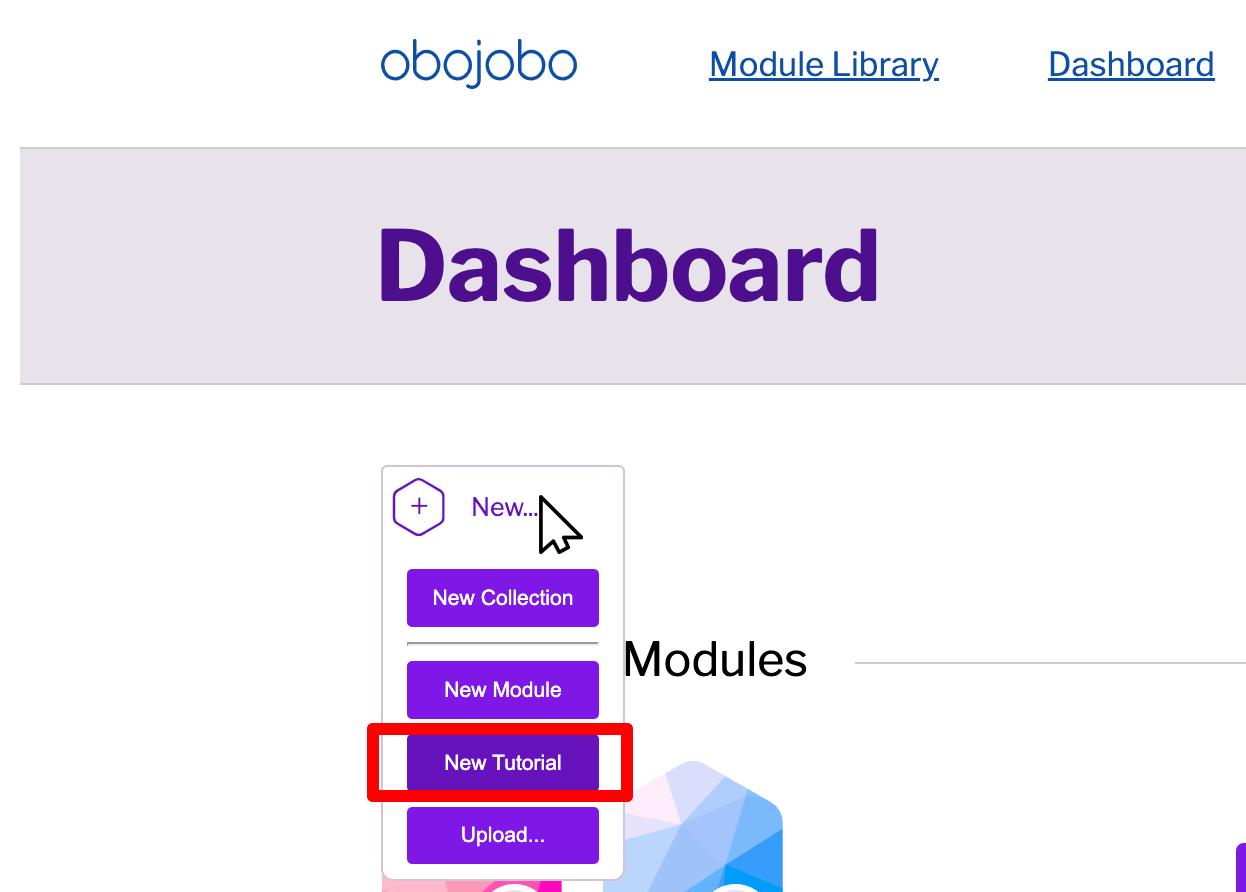
Differences Between the Old and New Obojobo
If you used Obojobo in the past (referred to as "Obojobo Classic") you might be surprised to see how much it's changed. We fully updated to our new version (referred to as "Obojobo Next") on December 14th, 2022, and Obojobo Classic is no longer in use.
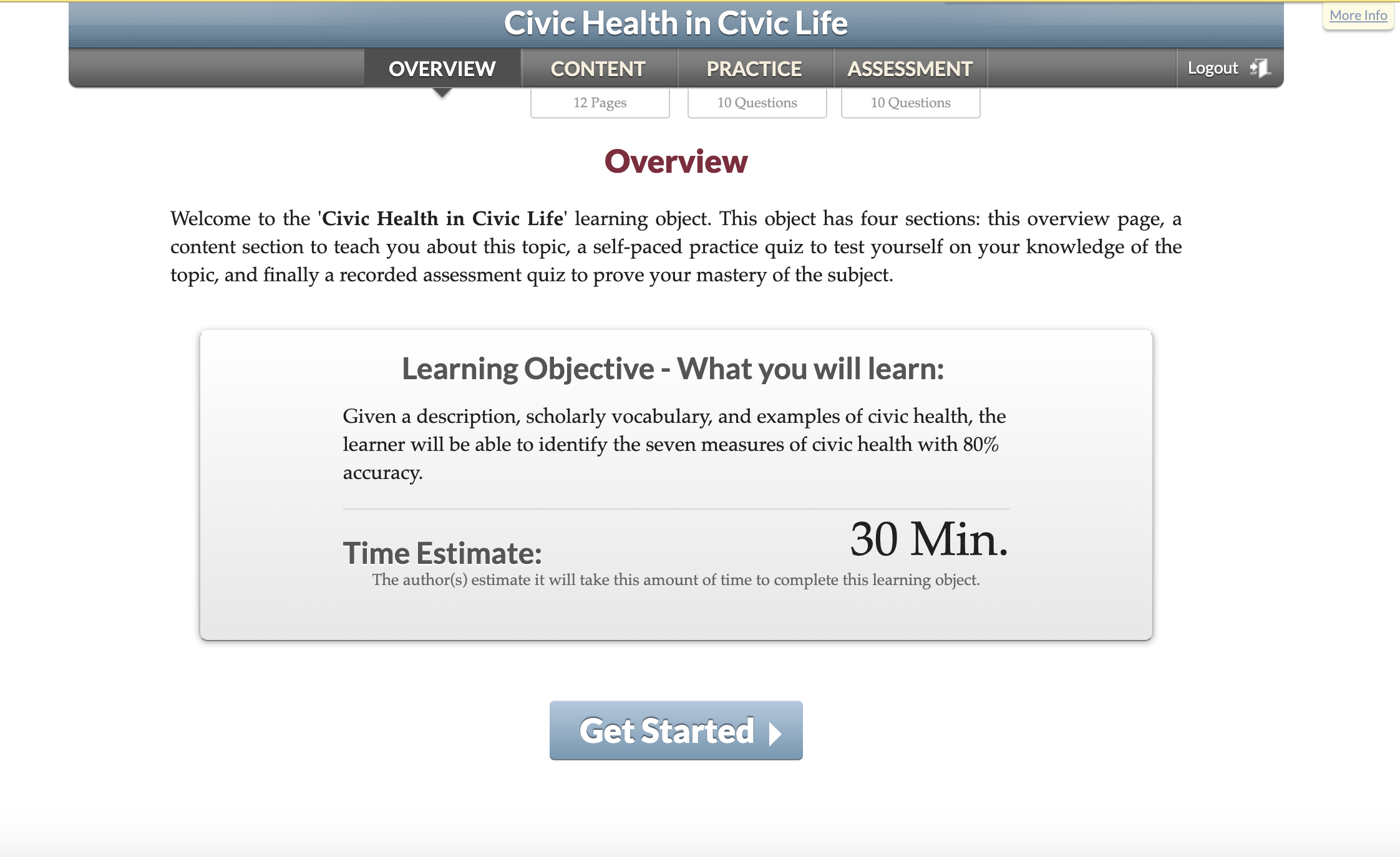
Obojobo Classic
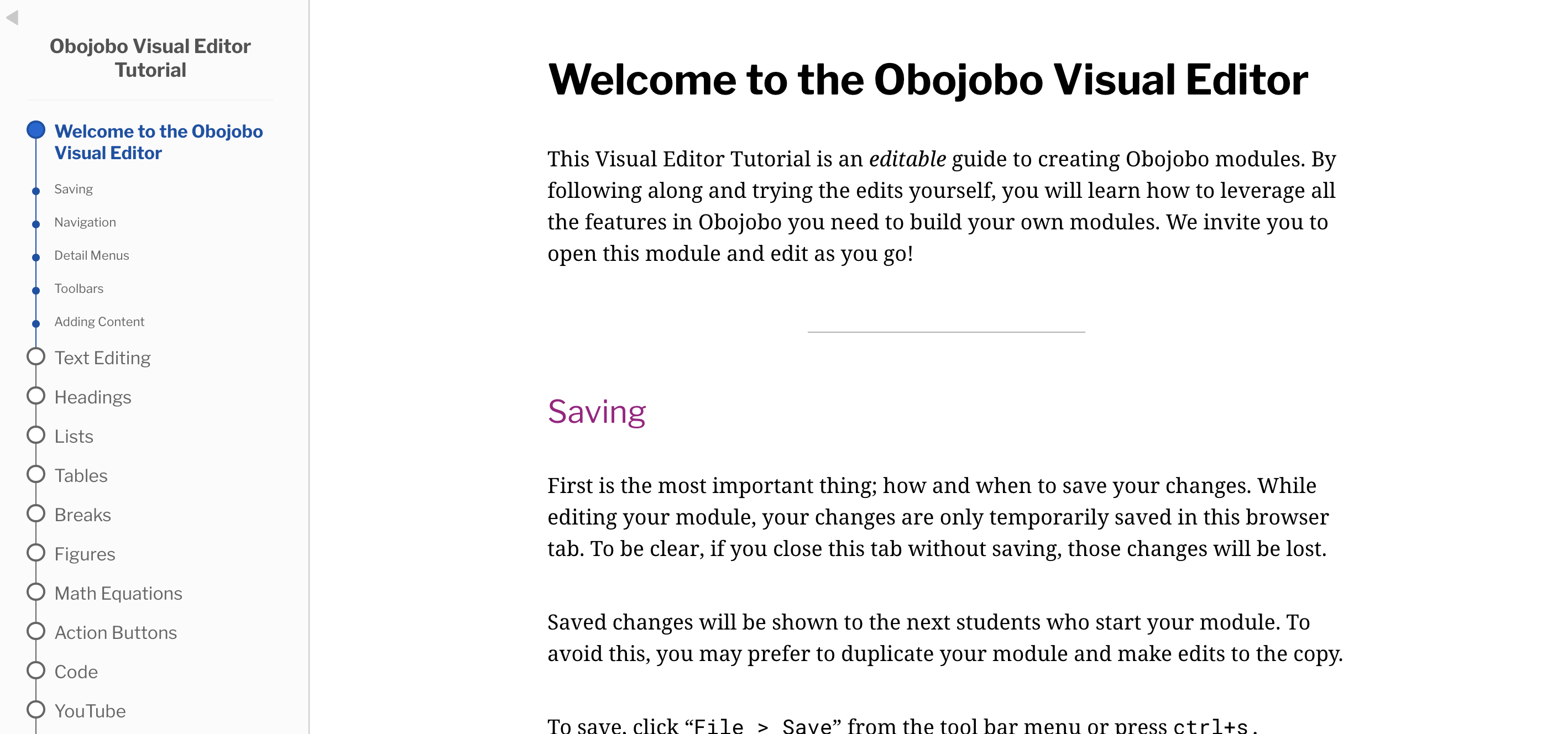
Obojobo Next
In addition to the new look, there are no longer separate sections as there were in the previous version of Obojobo. Instead of "Overview" > "Content" > "Practice" > "Assessment," the module starts directly with content pages and ends with an assessment page that can be scored and recorded in Webcourses, just like the previous version. You can also now insert practice questions directly into any content page to allow your students to test themselves on the fly! Unlike the assessment, these questions aren't graded and are purely for practice.
Accessing Obojobo
To access Obojobo, go to the "Settings" in your online course at the very bottom of the left-hand menu, then click the Navigation tab and find Obojobo in the bottom list. Click the three dots next to it and click "+Enable." And don't forget to click the blue "Save" button at the very bottom! Now you can access ObojoboNext from the left-hand menu. Don't worry - your students can't see it.
Modules aren't restricted to any single course; as in, when you click on ObojoboNext, you'll be able to see all of the modules you've ever made. You can create Collections to organize your modules better, or click the Module Library at the top of the page to see modules from the Community Collection. Feel free to copy these and incorporate them into your course!
Support
Experiential Learning Modules
Adopt the new Obojobo Next Experiential Learning modules released by the Office of Experiential Learning. For information and support, visit the Academic Success Resources page.
All other questions related to Obojobo, please contact the Webcourses@UCF Support team.
Contributing to the Obojobo Community
Obojobo is an open-source project. We welcome passionate contributors to strengthen the platform. If interested, please join the Obojobo Open-Source Community.