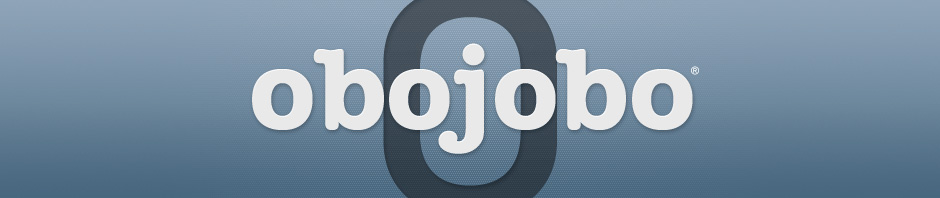This document will give you a quick run-through of how to use Obojobo.
Links (URL)
Links (URL) within your course will take you to Learning Objects created by your professor. Links can be found in several different areas of your online course. The most common places to find links (URL) are in course modules, course discussion boards, and your course email.
Logging In (Accessing Learning Objects)
Once you click on the link, you will be prompted to log-in using your NID and NID password. To learn about logging in or troubleshooting log-in problems with Obojobo, please refer to the FAQ or Login Help page.
To access a Learning Object you will need the following:
- A modern web browser with a recent version of the Flash Player and JavaScript enabled.
- Your username (NID for UCF students and faculty) and password
- A link (URL) provided by your professor
Once you log-in, you will be able to navigate using the toolbar at the top of the screen.
Note: In the log-in page you will see the time range that the Learning Object is available for access. Please remember that after the end date, you will not be able to make any more Assessment attempts. However, you will be able to access the Content and Practice sections.
Each learning object is divided into four sections:
- Learning Objective – An outline of learning goals to be achieved.
- Content – The material used to achieve the learning objective.
- Practice – Activities designed to gauge your understanding of the content material. The practice section is intended to prepare you for assessment. Once you are comfortable with the given material, you may continue to the assessment section.
Note: Practice activities do not contribute to your final grade. This section has unlimited availability and may be accessed after the Learning Object expiration date has expired.
- Assessment – Used to evaluate your understanding of the Content material. When you are finished, click on the “Submit Assessment” button. If you have not answered all of the questions, a notice will pop-up asking if you are sure you want to submit your assessment with unanswered questions. Once you complete the assessment you will receive your score.
Note: Assessments contribute to your final grade and expire. Be sure to check the time range that each learning object is available. At the end of this date you will not be able to make any additional assessment attempts.
For more information please refer to our FAQ page for answers to frequently asked questions.