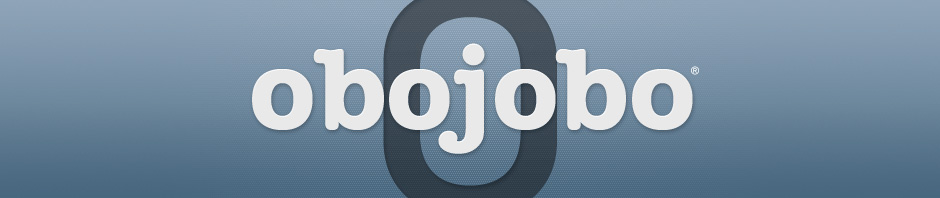The Obojobo Public Library is where you can contribute your objects and access objects shared by the Obojobo community.
The Public Library is open for all users of Obojobo. Every object in the Public Library can be used to publish Instances and research ideas for a Learning Object of your own. Over time, the Public Library will grow in size and depth while providing a multitude of material and useful content for you to use in your course.
Utilizing the Public Library: Creating Instances
To access the Obojobo Public Library, follow these steps:
- Log into the Obojobo Repository.
- Click on ‘Public Library’ button located at the top of the page. A list of available Learning Objects will then be displayed on the left side of the page.
To determine if you would like to use a public Learning Object in your course, follow these steps:
- Select the Learning Object that interests you from the list.
- Then, click on the ‘Preview’ button. Please note that in the preview mode you will be able to use the Practice and Assessment features, but no score will be recorded.
If you decide to use the Learning Object in your course, click on ‘Publish Instance’ to create an Instance for your course.
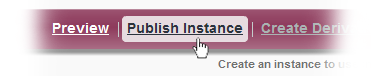
For more information on Instances, read the Drafts, Masters and Instances Guide.
Creating Derivative Works
Some Learning Objects in the Public Library may allow for the creation of derivative works if the contributor chooses to include this feature. Derivative works are essentially copies of Learning Objects that allow you to make changes to a shared Learning Object while keeping the original form untouched. Once you receive the copy of a Learning Object, you obtain complete control of the new (copied) version.
You will know when you have the ability to create derivative works from a Learning Object because the ‘Create Derivative Works’ button will not be grayed out.
To create a derivative work, please follow the instructions listed below:
- Select a Learning Object from the list in the Public Library
- Click on ‘Create Derivative Work’. This will copy the Learning Object and place an individual copy in your personal list of Master Objects (under the ‘My Objects’ tab).
Note:Not all Learning Objects in the library will allow this feature, as derivative works are at the discretion of the original creator. Please see ‘Allowing Derivative Works’ below for more information.
Sharing Your Learning Objects
The Public Library contains all the Learning Objects that have been shared by the Obojobo community.In addition to utilizing Learning Objects in the Public Library, you can also contribute original works you create. We encourage individual creation since the more users contribute, the stronger the Public Library will become. Therefore, we also recommend that you share your objects when applicable.
Sharing is limited to Master Objects since Draft Objects are works in progress. Because of their unfinished state, they are not appropriate to share in the Public Library. For more information on this topic please refer to the Drafts, Masters and Instances Guide.
To share your a Learning Object, please follow the directions below:
- Log-in to the Obojobo Repository
- Go to the ‘My Objects’ section
- Go to the ‘Masters’ tab
- Select the Learning Object you wish to share from the ‘Masters’ list
- Click on ‘Share’
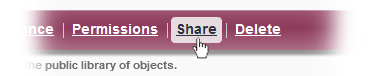
- A dialog will pop-up to explain sharing. Click ‘Apply’ to agree to the terms and share the Learning Object.
Allowing Derivative Works
When you share a Learning Object, you will have the opportunity to enable the option ‘Allow Derivative Works’. This option will allow your Obojobo colleagues to create copies of your Learning Object. In addition, they can then edit your Learning Object to suit their teaching needs (see ‘Creating Derivative Works’ above). However, your original Learning Object will remain untouched and within your control.
This feature is useful if your colleagues would like to use your Learning Object but would like to make some changes or adapt it to fit their needs. Many users find this option beneficial, so we recommend that you consider enabling this option.
To allow derivative works please follow the instructions below:
- Log-in into the Obojobo Repository
- Go to the ‘Masters’ tab under the ‘My Objects’ section
- Select the Learning Object you wish to share from the list of Master Objects
- Click on ‘Share’
- Select ‘Allow Derivative Works’ in the ‘Options’ section
- Click on ‘Apply’
Removal
You are free to remove your Learning Object from the Public Library listing at any time. This feature is only enabled on Learning Objects that you own; thus, you cannot remove another user’s Learning Objects from the Public Library.
To remove a Learning Object you contributed to the Public Library please follow the directions below:
- Log-in into the Obojobo Repository
- Go to the ‘Public Library’ section
- Select the Learning Object you wish to remove from the Public Library
- Click on ‘Remove From Library’
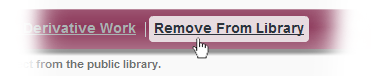
- When you remove a Learning Object from the Public Library it will no longer be available for other users. However, any Instances that other users have created based on your Learning Object will continue to exist unless those users delete their Instances as well.
Deletion
The deletion of Learning Objects you have contributed to the Public Library is restricted. Since fellow Obojobo users may have published Instances from your Learning Object, it is possible that these Instances are open and scores are being collected. Therefore, deleting your Learning Object could adversely affect other users. Because of this, it is important that you are satisfied with your Learning Object before you contribute it to the Public Library.
Extenuating Circumstances
You may find yourself in a circumstance where you need to delete a Learning Object from the Obojobo Public Library. For example, this is a necessary action in order to comply with a copyright agreement/expiration. If you are in a situation of this nature, please contact the Instructional Technologies Group (ITG). You can submit a support request here: http://teach.ucf.edu/support/get-help/