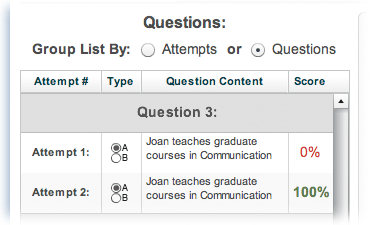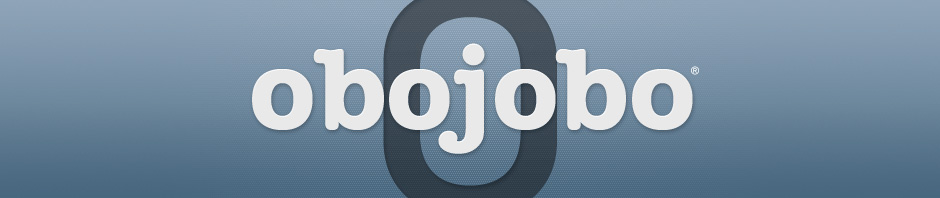The ‘Score Details’ window allows you to see scores and responses for every quiz attempt and question of an Instance.
Accessing Dialog
To summon this dialog you will need to follow the steps listed below:
- Select an Instance from the ‘Published Instances’ section.
- Navigate to the ‘Assessment Scores’ tab.
- Click on the ‘Details’ button for the user you are interested in.
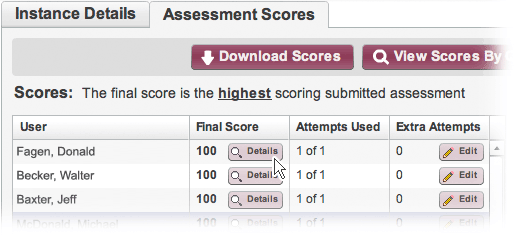
This will bring up the window shown below:
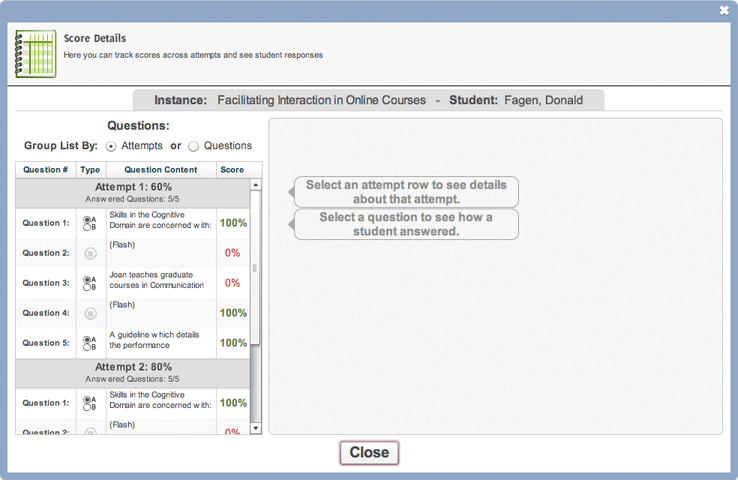
Once the window is open, you will be presented with additional options. These options are listed below:
Viewing Attempt Details
Clicking on a gray attempt row will show you information about that attempt. This information includes:
- The attempt score
- The number of questions answered
- When the attempt was started
- When the attempt was submitted
- How long the attempt was open (the duration)
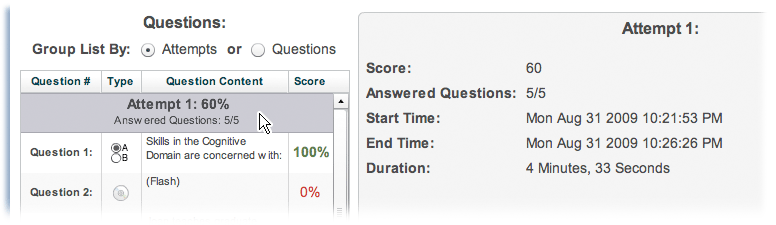
Viewing Responses
Clicking on a question row will show you the question along with the correct answers, incorrect answers, and the recorded response.
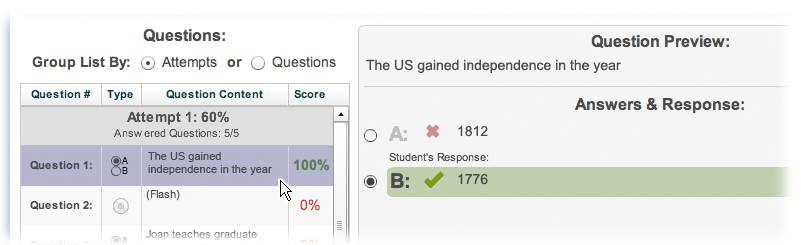
Grouping by Questions
In addition to detailed information about a quiz, Obojobo allows you to toggle the grouping between Attempts and Questions. The default grouping (Attempts) will list the questions from each attempt starting with the first attempt. Question grouping is useful for Instances that allow more than one Assessment attempt. Grouping conveys how scores for each question changed over multiple attempts. In the example image (below) with question grouping turned on, you can see that the student improved their score for question 3 over two attempts.